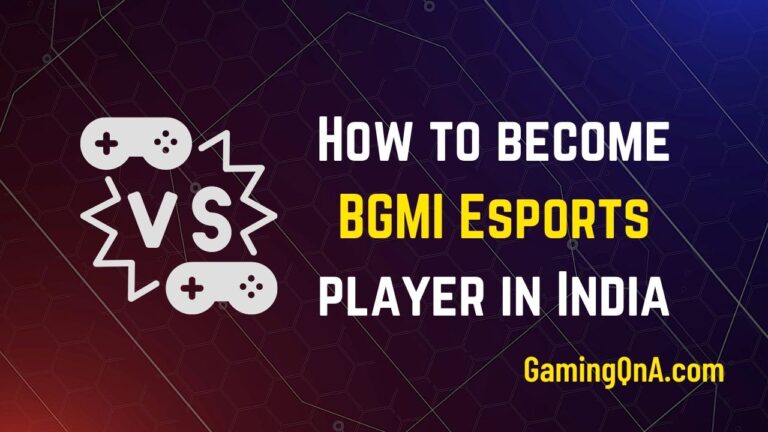How To Download And Install Games On Playstations?
Are you a proud owner of a PlayStation console and wondering how to download and install games on PlayStation?
If that is what you need then look no further because you are in the right place.
In this blog post, we’ll guide you through the process of downloading and installing games on PlayStations.
Whether you’re a novice or an experienced gamer, we’ve got you covered.
With so many games available on the PlayStation Store, you’ll never run out of options to play.
However, I understand that downloading and installing games can be a bit tricky, especially for those who are new to the PlayStation ecosystem.
This is why I decided to come up with this blog so I can help my fellow readers!
With our step-by-step guide, you’ll be able to download and install your favorite games on your PlayStation in no time.
So, let’s dive in and explore how to download and install games on PlayStations!
You can also read for the best monitors for ps5.
How To Download And Install Games On Playstations/ Ps5
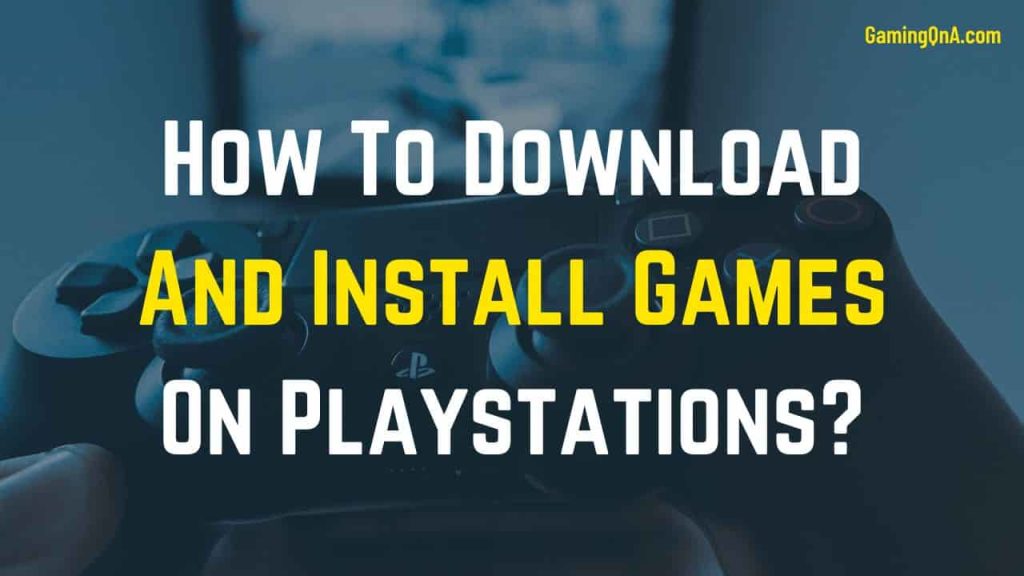
Well, well, well, look who’s ready to level up their gaming skills!
Fear not, my fellow gamer, for I have the perfect guide to help you download and install games on your PS5 with ease.
So grab your controller, and let’s get started!
Step 1: Turn on your PS5 and sign in to your account and connect your PS5 to the internet.
Step 2: Go to the PlayStation Store from the main menu.
Step 3: Browse the available games and select the game you want to download and install.
Step 4: Click on the game’s title and select “Add to Cart.”
Step 5: After adding the game to your cart, click on “Proceed to Checkout.”
Step 6: Review your purchase details, and if everything looks good, click on “Place Order.”
Step 7: After completing the purchase, the game will begin to download automatically. You can monitor the progress of the download from the “Downloads” section of the main menu.
Step 8: After downloading the game, it will automatically install on your PS5.
Step 9: Once the installation is complete, you can launch the game from the main menu and start playing!
Congratulations! There you have it, folks!
How to download and install games on PS4
With these steps, you’ll be well on your way to becoming a PlayStation master haha.
Okay! Are you a PS4 owner looking to download and install games but don’t know where to start?
Well! Fear not, my fellow gamer!
I’ve created a separate guide for you!
Here I will walk you through the step-by-step process of downloading and installing games on your PS4 console.
So, let’s see the steps asap and get gaming!
Step 1: Turn on your PS4 and log in to your account.
Step 2: Connect your PS4 to the internet.
Step 3: From the main menu, go to the PlayStation Store.
Step 4: Browse the available games and select the game you want to download and install.
Step 5: Click on the game’s title and select “Add to Cart.”
Step 6: After adding the game to your cart, click on “Proceed to Checkout.”
Step 7: Review your purchase details, and if everything looks good, click on “Place Order.”
Step 8: Once the purchase is complete, the game will begin to download automatically.
You can monitor the progress of the download from the “Downloads” section of the main menu.
Step 9: After downloading the game, it will automatically install on your PS4.
Step 10: Once the installation is complete, you can launch the game from the main menu and start playing!
And that’s it!
Following these easy steps, you can download and install any game you want to play on your PS4.
Now, grab some snacks, settle in, and get ready to enter a whole new world of gaming!
How to buy PS5/PS4 games?
Gaming enthusiasts unite!
If you’re looking to add some excitement to your daily routine, nothing beats the thrill of playing your favorite games on a PlayStation console.
But before you can immerse yourself in the action, you’ll need to know how to buy games for your PS5 or PS4.
Haha, that’s why I’m here!
In this guide, I’ll take you through the step-by-step process and have you gaming in no time!
Option 1: Buy games from the PlayStation Store:
Step 1: Turn on your console and sign in to your account.
Step 2: Open the PlayStation Store from the main menu.
Step 3: Browse the available games and select the one you want to purchase.
Step 4: Click on the game’s title and like “Add to Cart.”
Step 5: After adding the game to your cart, click on “Proceed to Checkout.”
Step 6: Review your purchase details, and if everything looks good, click “Place Order.”
Step 7: Once the purchase is complete, the game will begin to download automatically.
Option 2: Buy physical copies from a store:
- Go to your local gaming store or online retailer.
- Browse the available games and select the one you want to purchase.
- Purchase the physical copy of the game.
- Insert the game disc into your console and the game will begin to install.
That’s it!
Whether you prefer to buy games digitally or physically, following these steps will ensure you can enjoy all the latest and greatest PS5 and PS4 games.
Just remember, it’s not about winning or losing, it’s about having fun and enjoying the ride.
So, grab your controller, and let’s get gaming!
And don’t worry, we won’t judge you for screaming at the screen when things get intense.
Conclusion On How To Download And Install Games On Playstations
There you have it – how to download and install games on PlayStations!
You’ve now unlocked the secret to downloading and installing games on your PlayStation console.
From here on out, the world is your virtual oyster haha!
So, grab your favorite snacks, put on your comfiest pajamas, and get ready for hours of endless entertainment.
Happy gaming!
Ah, remember!! If all else fails, just blame it on lag!
However, there’s always the classic move of unplugging the console and plugging it back in again.
Works every time, haha!
I hope this blog helped you! Don’t forget to share your thoughts in the comments below.
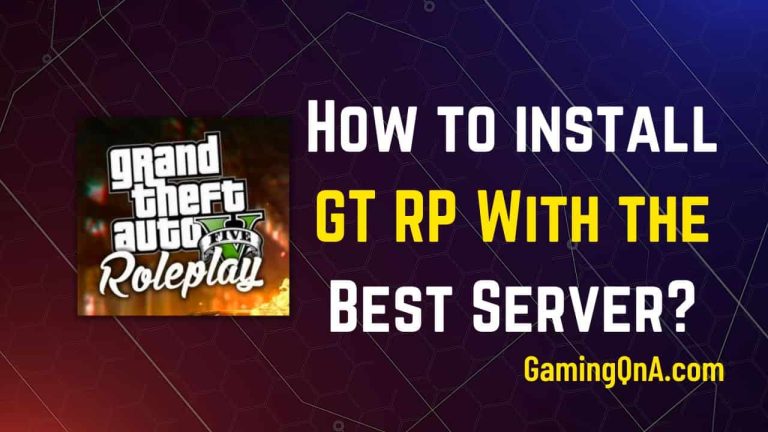
![[Top 13] Best Games To Stream In 2023](https://gamingqna.com/wp-content/uploads/2022/08/Best-Games-To-Stream-768x432.png)
![[50 Pieces Set] 10 best finger sleeves for gaming 2023](https://gamingqna.com/wp-content/uploads/2022/03/best-finger-sleeves-for-gaming-768x432.jpg)
![[Top 5] Best Monitors For Ps5 & Affordable in 2023](https://gamingqna.com/wp-content/uploads/2022/12/Best-monitors-for-Ps5-min-768x432.jpg)